PRO SOUND DESIGNER
Eidersoft
£57.44
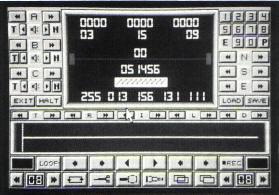
Elliot Stein used the Pro Sound Digitiser in a theatrical
production. Did it work?
Perhaps the best way to review software is under
actual field testing conditions and I had just the project in mind!
That project is the premiere of a new stage show in the Edinburgh
Fringe Festival that I'll be directing entitled 'The Ballad Of Halo
Jones', based on the popular series from 2000 AD Comics. Unique to
this show will be the extensive use of computerized special effects,
all being produced by the mighty Atari ST.
We decided to use the ST to produce sound effects
for the show as well as to record, edit, and manipulate several
voice-over narrations. Since computers are capable of only digital
sounds, a digitiser such as the hardware supplied with Pro Sound
Designer or it's competitor 'Replay' (by Microdeal) must be used to
bring the analogue sounds of the 'real world' to the ST.
First thing to do is to plug in the hardware,
however unlike the hardware portion of Replay which very
conveniently plugs into the ST's side cartridge port, Pro Sound
Designer connects inconveniently through the ST's rear printer port.
For many ST users, like myself, who use their printer a great deal
the constant plugging and unplugging of the Pro Sound Designer's
hardware and your printer cable will be a constant and irritating
nuisance. In addition as Eidersoft do not yet have the plastic cases
to their sound sampler the hardware's components are irresponsibly
exposed and vulnerable to damage from static electricity as well as
from other unforeseen circumstances. The hardware consists of the
exposed circuit board, three chips, the printer port connection, two
wires to connect to a nine volt battery (which the consumer needs to
purchase) and two 3.5mm audio jacks. Connecting the hardware into
the ST is as easy as plugging in your printer cable. Once connected
to the ST, the lower audio jack plug connects to the source that the
digitiser will be taking the sound from, such as a microphone or a
stereo system. The top plug is for the hi-fi option which is £14.95
extra if you choose to purchase the additional hi-fi upgrade kit.
This will allow you to play your sound samples back through your
stereo system instead of through the ST monitor's low fidelity
speaker.
ACTION!
For the Halo Jones project, we decided to use the
hi-fi option to send the sampled sounds to a four track tape
recorder. The clumsy, aesthetically dismal design of the external
hardware is quickly forgiven as the Pro Sound Designer software is
booted-up. The main work screen is probably the best designed and
most attractive screen of any serious application software for the
ST or most other computers. Unlike Replay's restrictive
keyboard-only operated screen, the Pro Sound Designer features
mostly mouse operated icons. In the centre of the screen is the
Waveform Display, an oscilloscope-like representation of the sound
entering the ST from the external source which is used to set the
volume levels of the incoming sound. Across the bottom of the screen
are several icons resembling the controls on an ordinary tape
machine and which operate in a similar fashion.
After getting our sound levels from the Waveform
Display, we began to record a brief monologue performed by one of
our actors. We merely clicked on the record icon and, as the actor
spoke, the Pro Sound Designer recorded every word of his thirty
second monologue. As in recording with other types of media, the
speed used to record the sound is relational to the quality of the
sound. On a normal tape machine, recording at a high speed would
give far better quality and clarity than on a slow speed and the
same holds true for sound sampling on the ST. Sampling at the high
rate of 30 kHz gives far crisper and cleaner sounds than at 3 kHz.
There are consequences in using faster speeds though. The faster the
speed used to sample, the more memory is consumed which is, I
suppose, similar to a tape machine where higher speeds use up more
recording tape.
Pro Sound Designer conveniently offers a choice of
all speeds from 3 kHz to 30 kHz. We chose the default speed of 8 kHz
which enables roughly 30 seconds of memory storage on a 520 ST. Once
recorded, selecting the Playback icon on the bottom of the screen
enabled us to listen to the sample that we had just recorded. There
is even a reverse play option which plays the sample backwards! To
halt the sample before it's playback is finished, you may press the
space bar and any other key will repeat the sample. Just as
recording has a convenient mouse-operated speed selector, the
playback has an identical control enabling a versatile selection of
playback speeds from 3 kHz to 30 kHz. For the voice of the actor,
who portrays the voice of a computer which is operated by
intelligent mice, we decided to play back the sample at a faster
speed to achieve a higher-pitched distorted voice.
CHANGE THE SOUND
Once a sample is recorded, the long rectangular
window above the controls displays the wave of the sampled sound.
Over the sampled sound display is a bar which displays the current
positions in memory of the left and right memory pointers as well as
the distance between both pointers. The two memory pointers are used
in editing the sound sample and are controlled by the four pointer
adjustment icons which allow the pointers to move either way across
the displayed wave. To edit the sound display, the left pointer is
moved to the beginning and the right pointer to the end of the
segment. The wave between the pointers is the segment which will be
edited. Pressing Reverse Sample reverses the sample between the two
pointers and allows you to play it backwards. We used it to twist a
segment within a song to create a very disturbing effect in the
music.
'possible use in film ... television ... theatre'
Cut allows you to delete a section of sample wave
for fine editing of the sound sample. Transparent Copy allows one to
overlay the sound between the two pointers onto another section of
the sample. This can be used for creating echoes, harmonies, or even
building the illusion of thousands of people laughing from one
solitary laugh. We used this function in Halo Jones to create the
illusion of the noises of a crowd of thousands of people from a
sound sample of two actors talking in a studio! Block Copy allows
cut and paste operations between various sections of the sampled
wave. It also allows for the chronological re-arranging of the
sample's ingredients. For better accuracy in editing various
sections of the sample, the Magnify and DeMagnify keys allow
zooming-in or zooming-out on any specific portion of the entire
sound wave. For example, one may choose to view the entire wave for
a two minute sample or choose to view a detailed enlarged fraction
of one second of a sample. Using the Magnify and Cut keys, we were
able to remove a very brief space between two syllables of a word
from an actor's speech which had a distracting background noise on
it. The final control on the bottom of the screen is the Loop option
which allows the playback to be heard over and over.
AUTOMATIC OPERATION
The function keys display is on the left hand side
of the screen. Used to program the ST's function keys so that a
selected part of a sample may be assigned to each key, it remembers
the speed and location of the sample and plays it back at the touch
of it's designated key. Using the many sound samples included on the
Pro Sound Designer disk, it is possible to easily create an eight
button drum machine. The function key's information can be saved to
or loaded from a disk at any time. On the right hand side of the
screen are the waveform controls. The Automatic Play icon enables an
outside noise source to trigger playback. To use this option merely
set the sound level that you want to trigger-off the Automatic Play
then click on the Automatic Play and the Play icons. If you set the
level for automatic play at seven, then as soon as a sound makes the
Wavelength Display hit seven, the prepared sample will play back
automatically. The instruction manual which comes with the program
suggests using this option as a burglar alarm or as an answering
machine.
There is also an Automatic Record option which
operates similarly to the Automatic Play It's extremely useful for
recording something which may have a long pause at the beginning. In
the Halo Jones project, we used Automatic Record so that the sampler
would begin recording as soon as the actor begins to speak. This
helped relax the actor, and he was able to begin when he was
absolutely ready without having to be cued. A Lock option allows the
Automatic Play and Record functions to reset themselves and
continually operate from sound control.
EDITING THE SOUND CHIP
Also on this section of the screen is the Hi-Fi
output for those who choose to purchase the additional option, an
option to change the colour of the waveform indicator, a Pause
Waveform which freezes the screen's display until it is pressed
again, and options to Save and Load sampled sounds. The most unusual
function on this section of the screen is the Edit Sound Chip. As
you click on the Edit Sound Chip option, a new screen lowers across
the sound sampler screen. Both the Edit Sound Chip and the Sound
Sampler are entirely different programs. None of the sampled sounds
can be used in this section of the program since sounds are produced
by direct editing of the ST's internal AY-3-8910 sound chip. On all
16 registers of the three sound channels, the sound editor allows
for control of pitch/ frequency, sound envelope shape, tone, noise,
sustain time, noise frequency, as well as software register
controls.
Though there have been many other programs which
allow for the creation and manipulation of sound and noise in this
way, many of them public domain programs, this is the best designed
and most easy to use. A different set of function keys allow you to
allocate to them different sounds and noises and a save/load choice
allows for disk storage. For the Halo Jones project, we were able to
use the Edit Sound Chip Program to create sound effects of laser
guns, explosions, and background noise of heavy machinery.
To use the various sounds created in your own
programs, there is a utility on the disk that allows you to turn
them into a format usable by ST Basic, Fast Basic, C, and other
assembler programs. There is also a routine for using sound samples
in your own programs.
CONCLUSION
Pro Sound Designer is extremely good value for
money, with possible uses in many different aspects of film, radio,
television, or theatre production as well as computer programming,
personal entertainment, and music. Even though sound samples created
by Pro Sound Designer lack Midi compatibility, it is still an
invaluable tool for studio or live production. For those musicians
who must have a Midi compatible sound sampler, it is rumoured that
Eidersoft is planning to market an upgraded version of this program
with Midi compatibility.
For the Halo Jones project it performed remarkably
well, allowing the editing of a surprisingly versatile choice of
sound samples and effects without consuming an unreasonable amount
of valuable time in doing so.
Eidersoft certainly deserves praise for marketing
a product of such quality for the extremely reasonable price of £57.
top